 Checkup Operations
Checkup Operations
Checkup operations are the basic searches that VectorFirstAid uses to uncover issues. Each operation looks for one type of “problem,” which can subsequently be fixed. Each operation can be added to a checkup profile or can simply fixed immediately by using the corresponding panel flyout menu item. Most of the operations have one or more parameters which can be used to fine-tune the results. When applying these operations through the flyout menu, the parameters can be adjusted before the operation is run by holding down Option/Alt while opening the menu.
1. Remove Stray Points
Removes single-point paths, which are usually inadvertent and unwanted because they cannot be stroked or filled (and are therefore invisible, except when selected or when in Outline Mode). However, stray points still affect the bounding box of the artwork and can cause issues when using functions like PathFinder.
Parameters: None.
2. Remove Unneeded Points
Removes anchor points which lie along a straight section of a path and do not change the path’s direction. However, occasionally these points may be important to force a blend into a certain configuration, or to be passed to a live effect, such as Astute Graphics’ Perturb.

VectorFirstAid Remove Unneeded Points
Parameters:
a. Ignore Unneeded Points in Blend Art: Because the positions of anchor points can affect the way a blend is made, it generally is desirable to ignore unneeded points inside blend objects. The default setting is enabled.
b. Tolerance: A dimensionless number (from 0 to 0.1) which relates to the angle with which a path changes at an anchor point. Higher tolerances mean points can be removed even if they change the path’s angle slightly. The default value is 0.005.
3. Remove Redundant Points
Removes anchor points which are adjacent to one another along a path but have the same position and can be replaced with a single anchor point. Redundant points can cause certain path operations, such as offsetting, to give erroneous results.
Parameters:
a. Tolerance: The largest distance that an anchor point can be from adjacent points and still be considered redundant (from 0 to 1 pt). The default value is 0.01 pt.
4. Remove Empty Text Paths
Removes text objects which have no text or which consist solely of unpainted characters, like spaces or tabs (unless, for text-on-a-path or text-in-a-path objects, the associated path has a stroke or fill).
Parameters: None.
5. Remove Unnecessary Clip Groups
Removes clip groups which are unnecessary because its clipping path has no stroke or fill, and: either they are invisible because they clip nothing or clip art which is entirely outside the clip area; or they clip art which is all completely inside a rectangular clip area, so the clipping path doesn’t actually do anything; or the clipping path is a simple axis-aligned rectangle and the clip group contents can be edited to appear identical without the clipping path.
Parameters:
a. Get Bounds of Text Objects Using Text Outlines: When enabled (the default), the bounds of text objects, for the purposes of determining whether a clipping path is necessary, are calculated using the outlines of the text rather than the usual ascender to descender height.
6. Remove Unnecessary Groups
Removes groups which only consist of a single child and have no appearance at the group level, such as can be produced when importing PDF files. Also removes groups inside compound paths.
Parameters: None.
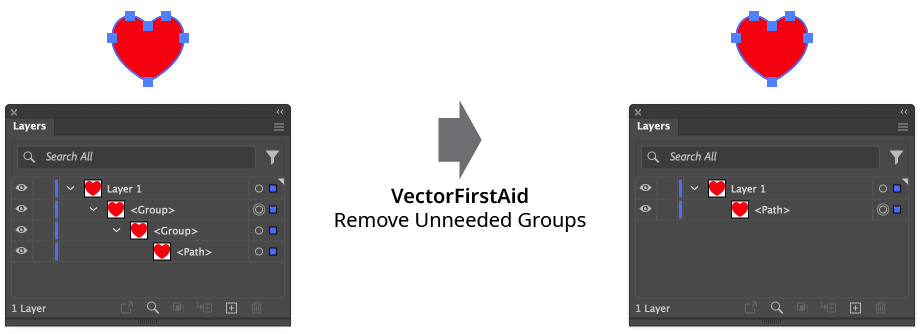
VectorFirstAid Remove Unnecessary Groups
7. Remove Unnecessary Compound Paths
Removes compound paths which consists of a single subpath, and can therefore be changed to regular paths.
Parameters: None.
8. Remove Unpainted Paths
Removes non-clipping paths which have no stroke or fill, and generally do not contribute anything to the document’s look. However, they may be used for defining brush bounds, blend spines, or text wraps.
Parameters:
a. Ignore Unpainted Paths in Blend Art: When enabled (the default), VectorFirstAid will not remove any unpainted paths inside blend art, as these are often used to define the blend spine.
9. Remove Duplicate Art
Removes art consisting of two identical objects with the same simple appearance and no transparency that are directly adjacent in the stacking order, and can be replaced with a single object without affecting the look of the document.
Parameters:
a. Consider Path Geometry Only: When enabled, two paths are considered duplicates if they have the same geometry (sequence of anchor points and handles), regardless of style or whether there are other objects in between them in the stacking order. Use this option with caution, as it may end up changing the look of the document if, for example, the paths do have different styles.
10. Remove Off-Artboard Art
Removes art that is not on any artboard (not even partially), and therefore will not export or print despite using resources and making the file bigger. However, keeping such art may be important to certain workflows.
Parameters:
a. Get Bounds of Text Objects Using Text Outlines: When enabled (the default), the bounds of text objects, for the purposes of determining whether a text object is at least partially on an artboard, are calculated using the outlines of the text rather than the usual ascender to descender height.
11. Remove Unused Symbols
Removes symbols that are not in use in the document. This is the same as using the native Symbol panel flyout menu item Select All Unused and then clicking the trash can icon.
Parameters: None.
12. Remove Unused Swatches
Removes swatches that are not in use in the document. This is the same as using the native Swatches panel flyout menu item Select All Unused and then clicking the trash can icon.
Parameters: None.
13. Remove Unused Graphic Styles
Removes graphic styles that are not in use in the document. This is the same as using the native Graphic Styles panel flyout menu item Select All Unused and then clicking the trash can icon.
Parameters: None.
14. Remove Unused Artboards
Removes artboards that have no art on them. The is generally the same as to using the native Artboards panel flyout menu item Delete Empty Artboards, except the VectorFirstAid operation supports two options.
Parameters:
a. Get Bounds of Text Objects Using Text Outlines: When enabled (the default), the bounds of text objects, for the purposes of determining whether a text object is at least partially on an artboard, are calculated using the outlines of the text rather than the usual ascender to descender height.
b. Include Duplicate Artboards: When enabled, artboards with the same exact position and dimension as another artboard are considered unused and will also be removed, regardless of whether there is art on them or not.
15. Retract Short Handles
Removes handles with lengths shorter than the tolerance value. Extremely short handles can cause issues when trying to add corners or when offsetting paths. They are often inadvertently created when using PathFinder or ShapeBuilder operations.
Parameters:
a. Short Handle Tolerance: The length below which a handle is considered “short” for the purposes of removal, from 0 to 6 pt. The default value is 0.01 pt.
16. Close Barely-Open Paths
Closes open paths whose endpoints are closer together than the tolerance value. Paths like this may appear closed but give different results when subjected to PathFinder operations or various live effects.
Parameters:
a. Open Path Tolerance: The furthest distance apart an open path’s endpoints can be to be automatically closed, from 0 to 6 pt. The default value is 0.01 pt.
17. Close Filled Unstroked Paths
Closes open paths which have a fill color but no strokes.
Parameters: None.
18. Align Close Points
Aligns anchor points that are closer together than the tolerance distance, moving them to be exactly on top of each other (“coincident”). Points which are a slight distance apart may cause gaps in the artwork.
Parameters:
a. Coincident Point Tolerance: The furthest distance apart two anchor points can be to be aligned, from 0 to 6 pt. The default value is 0.01 pt.
19. Axis Align Paths
Aligns the segments of paths which are very close to horizontal or vertical. The general constrain angle is ignored. When aligning a segment, if an anchor point from a different path is very close to one of the segment’s endpoints, it will be moved as well, to avoid creating gaps. When fixing mis-aligned rectangles, it may take two applications of the operation to square up all four sides.
Parameters:
a. Axis Alignment Angle Tolerance: The maximum angle a path’s segment can be from horizontal or vertical to be aligned, from 0 to 5°. The default value is 0.5°.
b. Axis Alignment Point Tolerance: The furthest distance an anchor point can be from an alignable segment’s endpoint to also be moved, from 0 to 6 pt. The default value is 0.01 pt.
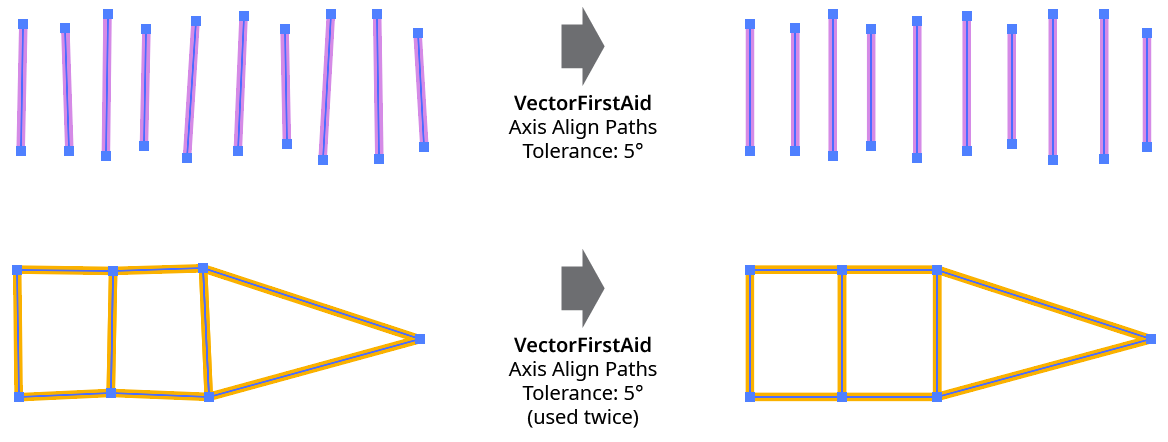
VectorFirstAid Axis Align Paths
20. Remove Zero Opacities
Removes art objects that are set to completely transparent (i.e., 0% opacity), or removes strokes and fills that are set to completely transparent. Guides, paths used as text wraps, and clipping paths are ignored.
Parameters: None.
21. Modify Point Types
Changes anchor points to corner type or smooth type so they are consistent with their appearance. In other words, points with two handles that are 180° opposed are made smooth, and all other points are made corner (with the exception of open path endpoints, which are always ignored).
Parameters:
a. Smooth Point Angle Tolerance: Points with handles more than this value away from 180° will not be changed to smooth. The tolerance can be set from 0 to 15°, with a default of 3°.
22. Remove Unnecessary Handles
Removes handles which are directly over a straight section of path leading from the handle’s anchor point, and therefore do not change the path’s appearance (but may, for example, change the placement of points added along the segment if Bezier spacing is used).
Parameters:
a. Unnecessary Handle Angle Tolerance: Handles more than this angle away from the straight segment will not be removed. The tolerance can be set from 0 to 1°, with a default of 0.1°.

VectorFirstAid Remove Unnecessary Handles