Hue
Randomino Panel
Illustrator Location:
Illustrator Main Menu > Window > Astute Graphics > Randomino
Changes the color(s) of the selected objects in a random way.
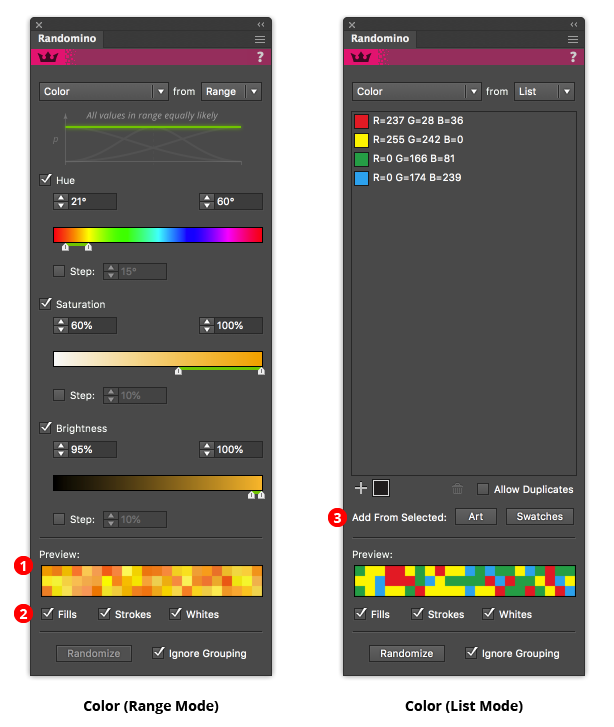
Randomino Panels Color Callouts
In Range mode, color is controlled using the Hue-Saturation-Brightness (HSB) model. Each of the three parameters may be independently controlled (or disabled entirely), with one restriction: all must use the same distribution model. Each parameter’s value may be entered in the numerical input boxes or adjusted by dragging the slider controls. Shift-clicking the thumb area resets the thumbs to the entire range of valid values.
1. Color Preview area
When all three color parameters are enabled, the preview area shows a random selection of colors which would be generated using the current settings. When only one or two of the three parameters are being changed, the preview area shows a selection of colors on top (a standard set if nothing is selected; otherwise colors from the selected art) and the same colors that would result from randomly changing their parameters.
2. Fills/Strokes/Whites checkboxes
You may choose to modify fill colors, stroke colors, or both. In addition, you can choose to affect white colors or not. Gradients (both standard and freeform) are modified on a stop-by-stop basis. Gradient meshes are modified on a selected node-by-node basis. Randomino does not change the colors of raster art.
Tip: If randomizing the colors of art seems to have no effect, check whether 1) the stroke or fill checkbox is disabled; or 2) you are attempting to modify the color of a group (which may not exist if the group does not have an independent fill or stroke) with the “Ignore Grouping” checkbox disabled.
3. Add From Selected buttons (list mode only)
While colors may be added to the list one by one using the color picker interface, it is often useful to add several colors at once, either from the currently selected artwork or from the currently selected swatches.