- Training Videos
- Features
- Effects
-
Plugins
- AstuteBuddy
- Autosaviour
- ColliderScribe
- DirectPrefs
- DynamicSketch
- FindReplace
- InkFlow
- InkQuest
- InkScribe
- MirrorMe
- Phantasm
- Randomino
- Rasterino
- Reform
- Stipplism
- Stylism
-
SubScribe
- Getting Started
- Circle by Points Tool
- Tangent Circle Tool
- Curvature Circle Tool
- Arc by Points Tool
- Tangent Line Tool
- Perpendicular Line Tool
- Connect Tool
- Straighten Tool
- Lock Unlock Tool
- Orient Tool
- Quick Orient Tool
- Orient Transform Tool
- AG Layer Comps Panel
- Art Switcher Panel
- Gradiator Panel
- Gradient Forge Panel
- AG Color Select Tool
- Color Stamp
- Gradient From Art
- Texturino
- VectorFirstAid
- VectorScribe
- WidthScribe
 MirrorMe Panel Flyout Menu
MirrorMe Panel Flyout Menu
The MirrorMe panel flyout menu items are contextually sensitive and all items may not be available, depending on the current state of the symmetry axes.
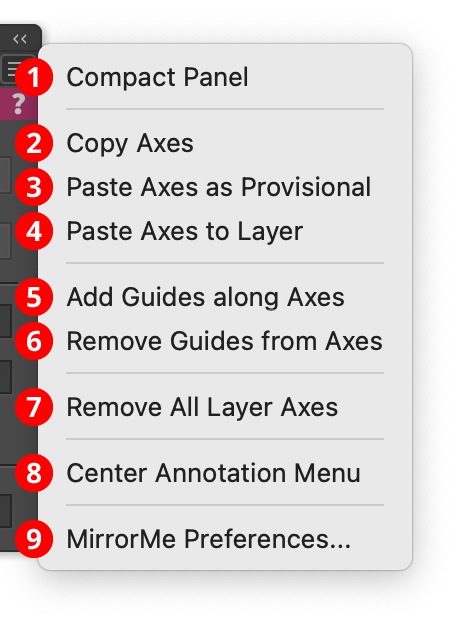
MirrorMe Panel Flyout Menu
1. Compact Panel
When chosen, the bottom section of the panel containing the axes parameters (origin, angle, count, Trim and Join Paths setting, and Active Sector Mask setting) is hidden to save space. When the controls are hidden, the menu item will change to Expand Panel, which shows them again.
2. Copy Axes
Available if the current layer has layer axes. The menu item copies the axes information so identical axes may be pasted onto a different layer (including a layer in a different document). Because layer axes work on layers, not artboards, the origin point is stored relative to the entire enclosing pasteboard.
3. Paste Axes as Provisional
Available if layer axes have been previously copied and the current layer does not have any layer axes. The menu item pastes a copy of the axes onto the current layer, but leaves them as provisional axes that will need to be finalized before any artwork is actually mirrored. This allows any of their parameters to be changed first.
4. Paste Axes to Layer
Available if layer axes have been previously copied and the current layer does not have any layer axes. The menu item pastes a copy of the axes onto the current layer and uses them to mirror artwork in that layer.
5. Add Guides along Axes
Available if the current layer contains layer axes. The menu item creates path guides lying exactly on the current axes, extending out to the edge of the pasteboard. If the axes are removed or edited, the guides will automatically be removed. However, they may be copied to a different layer to retain them.
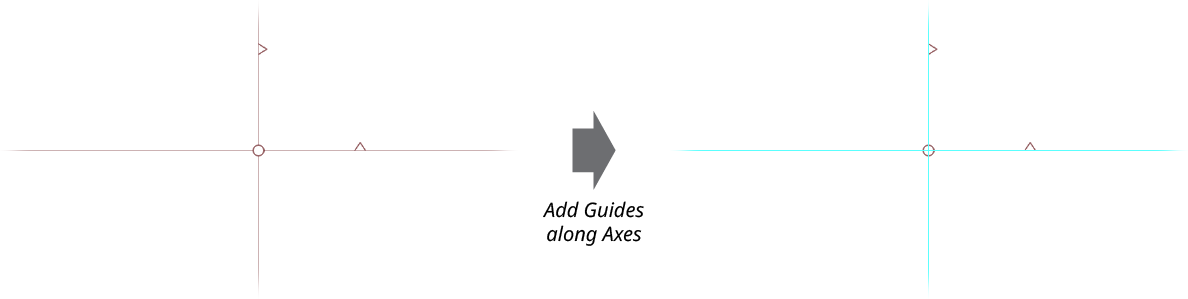
MirrorMe Add Guides Along Axes
6. Remove Guides from Axes
Removes guides previously created with Add Guides along Axes.
7. Remove All Layer Axes
Removes axes from all layers in the current document, retaining and unlocking all mirrored art.
8. Center Annotation Menu
After placing provisional axes, the annotated dialog may be hidden under other panels, or, in certain circumstances when the screen resolution has been changed, may even appear off the current screen. Choosing this menu item will re-center it on the screen.
9. MirrorMe Preferences...
Brings up the MirrorMe Preferences dialog.