- Training Videos
- Features
- Effects
-
Plugins
- AstuteBuddy
- Autosaviour
- ColliderScribe
- DirectPrefs
- DynamicSketch
- FindReplace
- InkFlow
- InkQuest
- InkScribe
- MirrorMe
- Phantasm
- Randomino
- Rasterino
- Reform
- Stipplism
- Stylism
-
SubScribe
- Getting Started
- Circle by Points Tool
- Tangent Circle Tool
- Curvature Circle Tool
- Arc by Points Tool
- Tangent Line Tool
- Perpendicular Line Tool
- Connect Tool
- Straighten Tool
- Lock Unlock Tool
- Orient Tool
- Quick Orient Tool
- Orient Transform Tool
- AG Layer Comps
- Art Switcher
- Gradiator
- Gradient Forge
- AG Color Select Tool
- Color Stamp
- Gradient From Art
- Texturino
- VectorFirstAid
- VectorScribe
- WidthScribe
 Tool-In-Use Keypress Mode
Tool-In-Use Keypress Mode
Many tools will not cause AstuteBuddy to switch to the in-use mode until they are dragged, such as the Dynamic Shapes tool, MirrorMe tool, or Width Brush tool (note that all letter keypresses are only applicable when the mouse button is down). Other tools, such as the Gradient From Art tool or PathScribe tool, display click or drag information when hovered over certain items of interest.
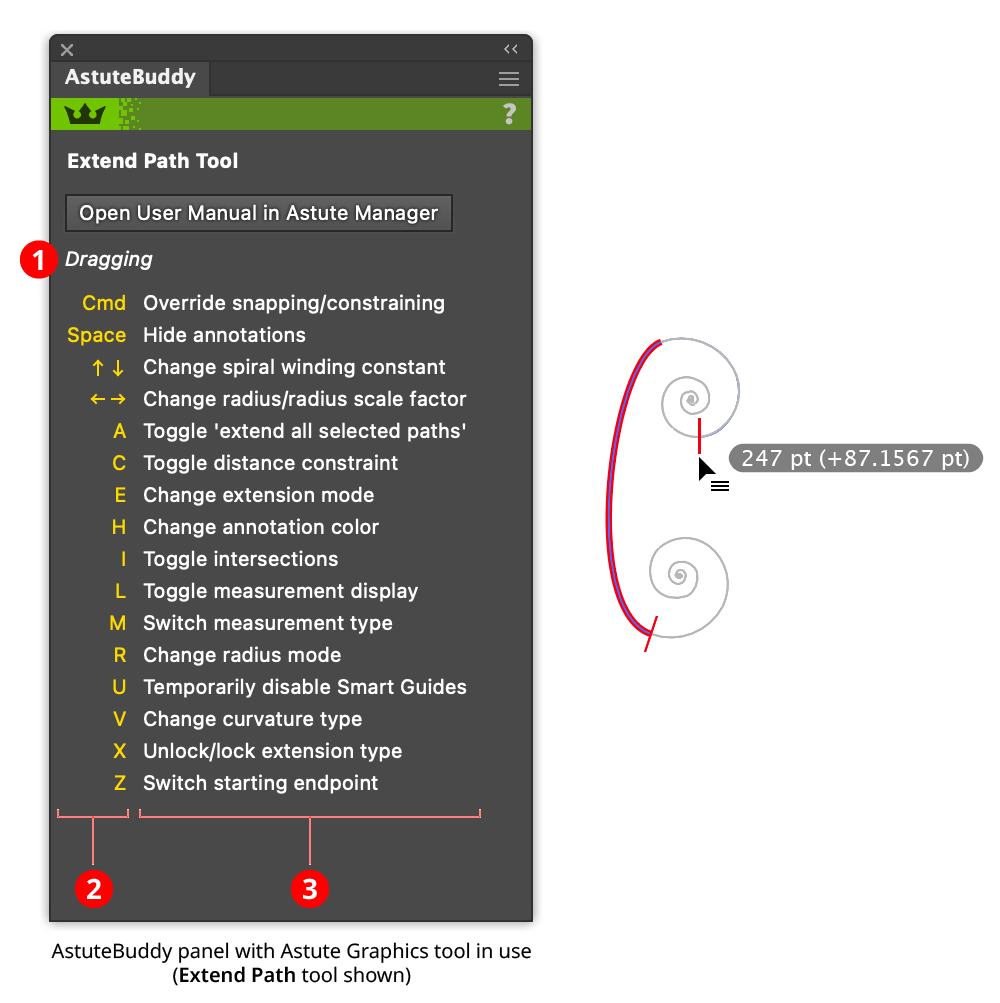
AstuteBuddy Panel Tool-in-Use
1. Tool State
The current state of the tool for which the displayed mouse operations or keypresses underneath are valid, such as “Dragging” or “Marqueeing.”
2. Keypress/Mouse Operation Column
Each keypress identifier (or mouse operation, such as “Click” or “Shift-click”) is displayed in yellow (when using the dark theme UI) or blue (when using the light theme). Modifier and arrow keys are listed first, followed by letter keys, which, when using the default QWERTY keyboard layout, appear in alphabetical order.
3. Description Column
Adjacent to each keypress identifier or mouse operation is a very brief description of what it does in the current context. These are meant as reminders only; for more in-depth information on the listed functions or preferences, the user manual should be consulted.
In the example above, the panel indicates that while dragging with the Extend Path tool, the E key may be pressed to change the tool’s extension mode.