Scaling
Randomino Panel
Illustrator Location:
Illustrator Main Menu > Window > Astute Graphics > Randomino
Scales the selected artwork in a random way. Note that the midpoint of the low and high scaling values is their geometric mean, not their arithmetic mean.
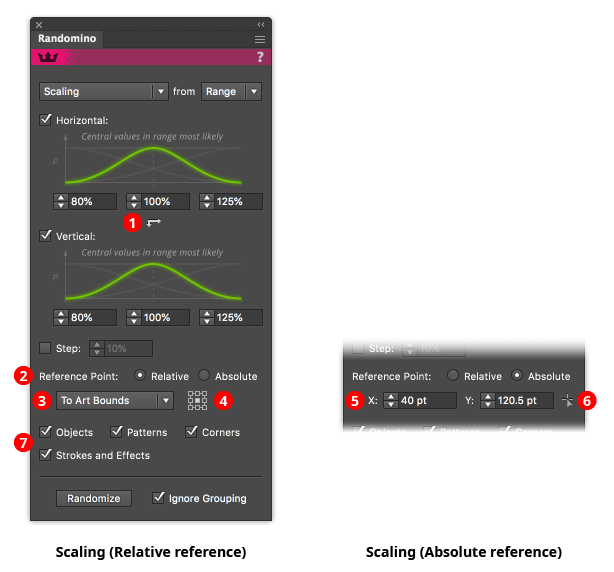
Randomino Panel Scaling Callouts
1. Uniform/non-uniform button
Click to switch between uniform scaling (same amount in both the horizontal and vertical directions) and non-uniform scaling.
2. Reference point selector
Determines whether the reference point (the point from which the scaling will occur) is relative to the position of the art, or at an absolute position.
3. Relative reference point type
Selects what the reference point is relative to: the art’s bounds; the art’s first anchor point (for paths only); the art’s last anchor point (for paths only); or the artboard.
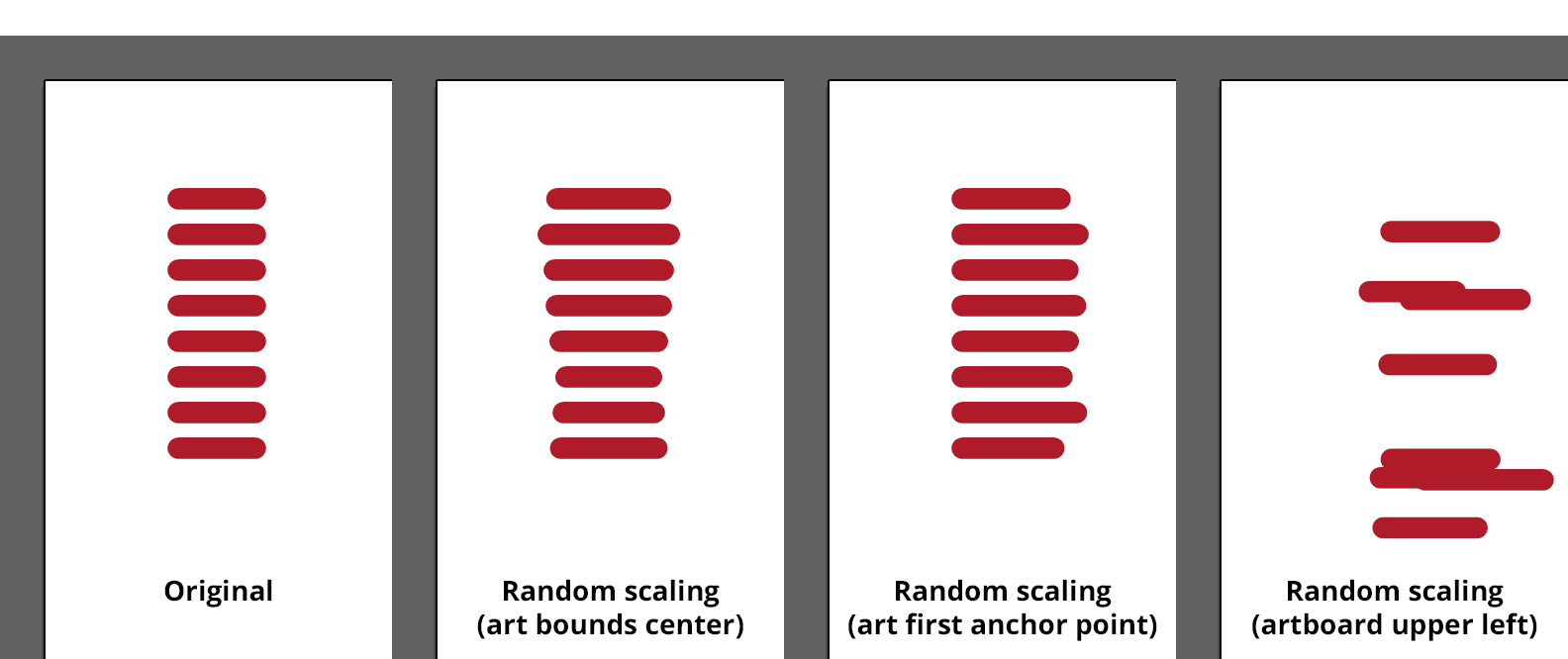
Randomino Panel Scaled Lines Example
4. Relative reference point orientation
For Art Bounds and Artboard relative reference points, specifies the position of the reference point (top left, top, top right, middle left, etc).
5. Absolute reference point coordinates
The X and Y coordinates of the reference point.
6. Absolute reference point setter
Enables a tool that allows you to click at the reference point’s position.
7. Filter checkboxes
Scaling can be applied to only certain attributes of the selected art. You can choose to scale the art objects themselves, and any patterns found with the art. If the objects are scaled, you can choose whether or not to include any corners applied to the art, and strokes and effects that the art contains.