Curves
AG Curvature Visualizer Live Effect
AG Curvature Visualizer Live Effect
Illustrator Location:
Illustrator Main Menu > Window > Astute Graphics > AG Curvature Visualizer
AG Curvature Visualizer is an Astute Graphics live effect for paths or live text that adds a sequence of abutting thin polygons (the visualization art, or “curvature comb”) along the edge of each path. The polygons are oriented perpendicularly to the convex side of the path, and each polygon’s color reflects the curvature of the path at the spot adjacent to the polygon’s base. While AG Curvature Visualizer can be used for creative purposes, it is most useful in areas such as font design for easily visualizing curvature discontinuities, which generally manifest themselves as “lumpiness” in the curves. A panel interface allows adjustment of several parameters, such as the color, quality, and opacity of the curvature comb. AG Curvature Visualizer is part of the Stylism plugin.
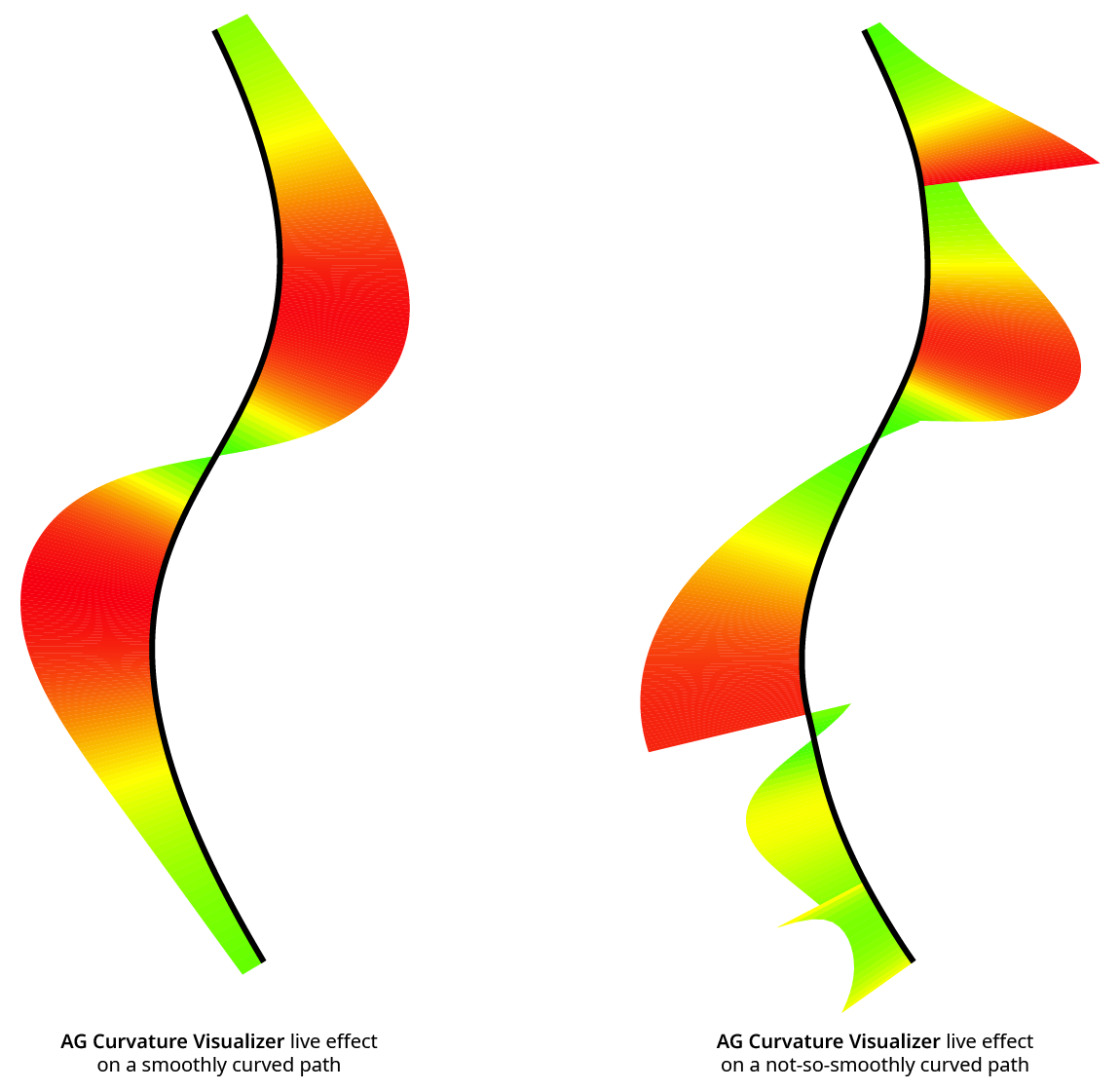
AG Curvature Visualizer Example
As with most live effects, AG Curvature Visualizer appears in the main menu, under Effect > Stylism > AG Curvature Visualizer. It can also be applied directly from the Appearance panel using the “Add New Effect” button at the bottom of the panel. However, the easiest way to apply the live effect is using the Apply button on the AG Curvature Visualizer panel.
Illustrator Location:
Illustrator Main Menu > Window > Astute Graphics > AG Curvature Visualizer
The AG Curvature Visualizer live effect does not have a modal parameters dialog, but is instead edited using a panel, which can be shown and hidden using the menu item found in the main menu at Window > Astute Graphics > AG Curvature Visualizer. When at least one selected object has the AG Curvature Visualizer live effect applied, the panel controls will update to reflect the parameters of those effects, which can then be edited. A value field which is blank or (for checkboxes) with a dash indicates that the parameter has different values in the selection. These can be unified (made the same) by entering a new value.
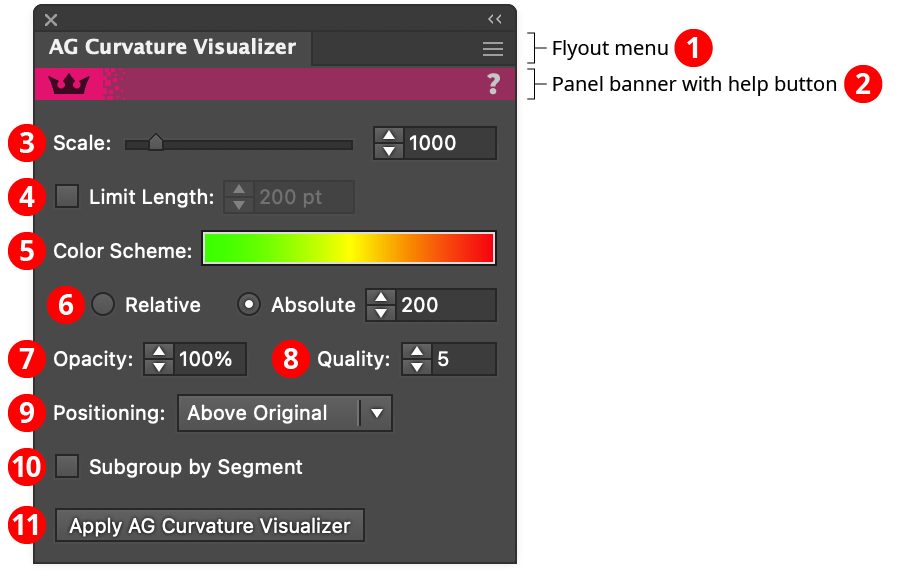
AG Curvature Visualizer Panel
1. Flyout menu
See AG Curvature Visualizer Panel: Flyout Menu.
2. Panel banner
The help button on the right opens the help documentation in the Astute Manager. If this does not automatically appear, please ensure your Astute Manager is running first.
3. Scale
Controls the overall height of the curvature comb. The curvature along the path is multiplied by the Scale factor to determine the height of each polygon (which may then be changed by the Limit Length setting; also, there is a hard limit of 8000 pt regardless of whether Limit Length is enabled or not, because otherwise the length would go to infinity at cusps, where the radius of curvature goes to zero). As the curvature is the reciprocal of the radius of curvature, it follows that a 50 pt radius circle would have a curvature of 1/50, so if the Scale were set to 1000 (the default), the comb would be 1/50 × 1000 = 20 pt high. Scale may be set from 1 to 10000.
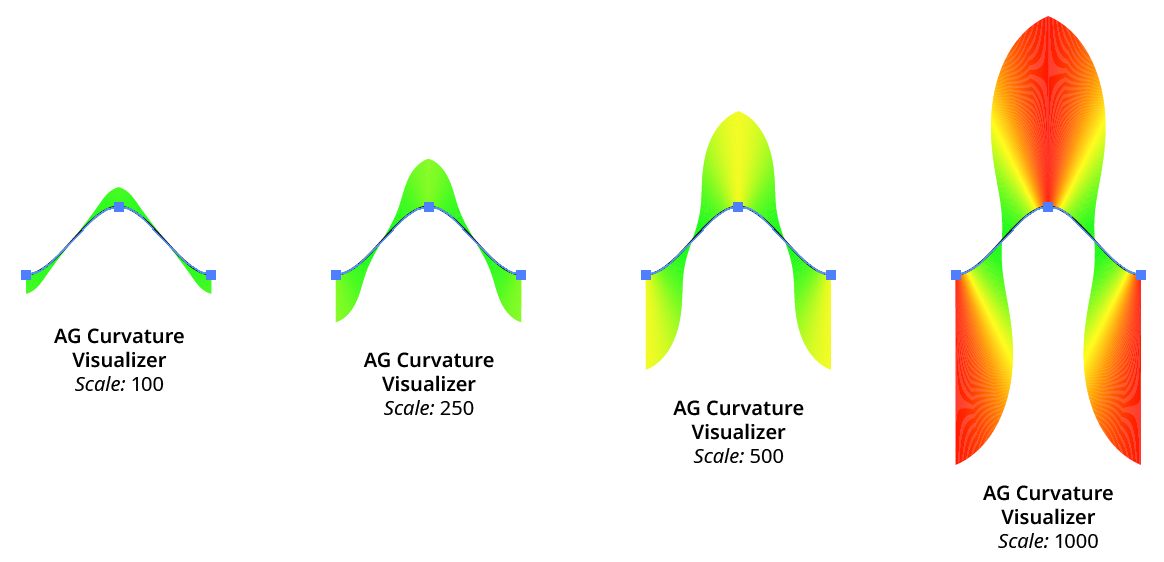
AG Curvature Visualizer Scale Examples
4. Limit Length
Puts a limit on the length of the polygons that make up the curvature comb. This allows the use of a fairly high Scale value (so areas of low curvature are visible) without making the comb extend well beyond the bounds of the screen at areas of high curvature. When the length is limited using this setting, colors are not affected (as colorization is based on pre-limited length).
5. Color Scheme
Allows you to specify the colors of the polygons which correspond to the underlying curvatures. The default scheme is green (low curvature) to yellow to red (high curvature). Clicking the preview area will bring up a dialog allowing you to choose an existing eligible gradient to define the color scheme.
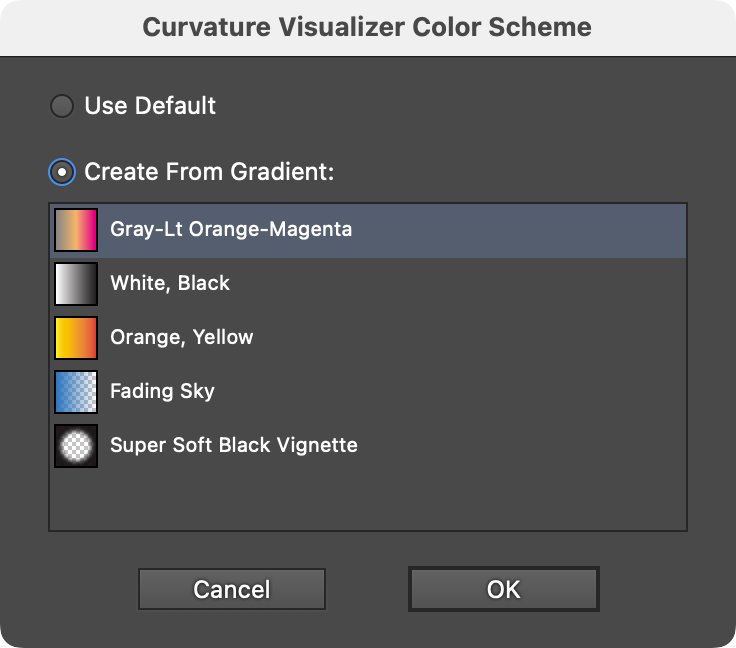
AG Curvature Visualizer Color Scheme Dialog
Color schemes are limited to 8 color stops, so gradients with more than 8 stops are not eligible and will not appear in the list.
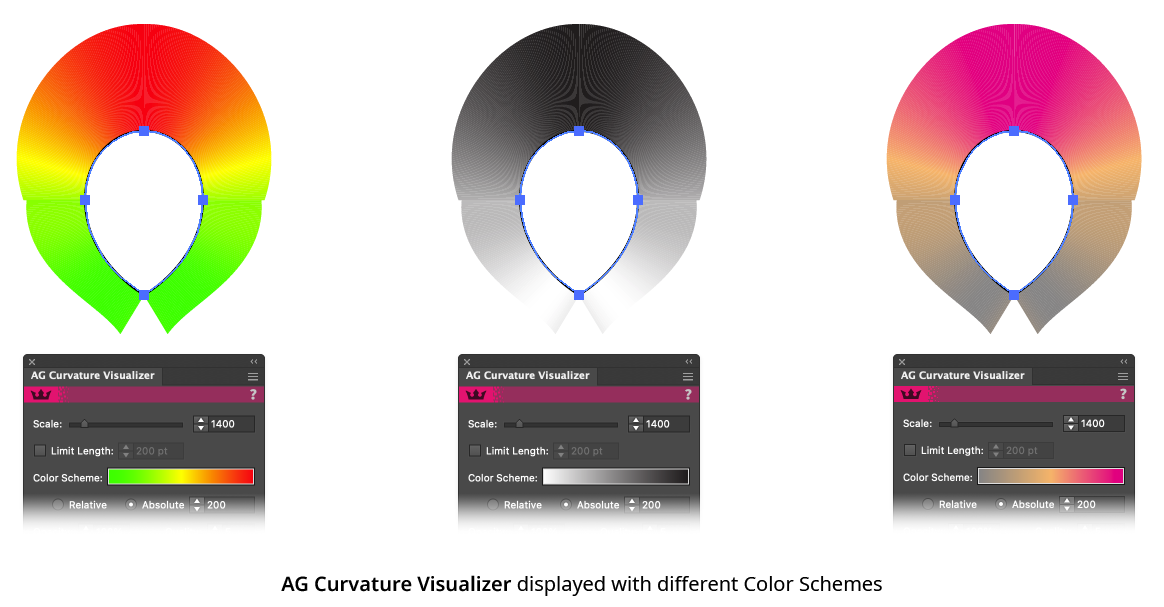
6. Relative/Absolute Mode
Specifies how the colors in the color scheme are mapped to the curvature values of the path. In Relative mode, the start color is mapped to the path’s minimum curvature, and the end color is mapped to the path’s maximum curvature. This makes even small variations in curvature clearly distinguishable (for example, it shows that a circle created from cubic bezier curves actually varies in radius slightly). In Absolute mode, the start color is mapped to zero curvature, and the end color is mapped to the specified scaled curvature. With an appropriate color scheme, this might be useful for identifying areas along a path where the radius of curvature is below a certain threshold.
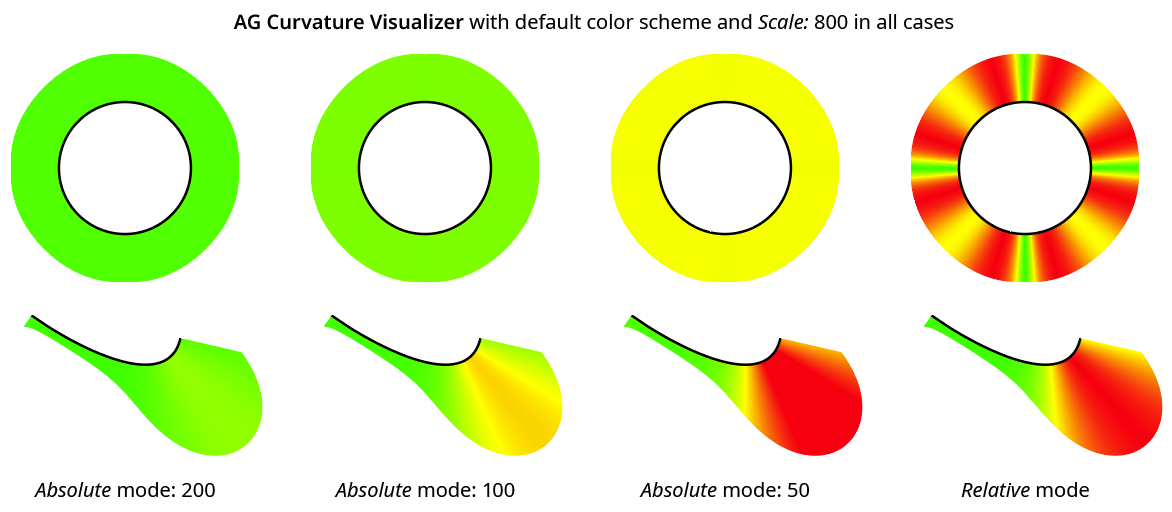
AG Curvature Visualizer Relative vs. Absolute
7. Opacity
Specifies the opacity of the curvature comb polygons.
8. Quality
Controls the number of polygons used to make up the curvature comb. Quality can range from 1 to 10, with a default of 5. Higher values result in smoother color transitions and curved edges, but will be slower because more paths are internally generated.
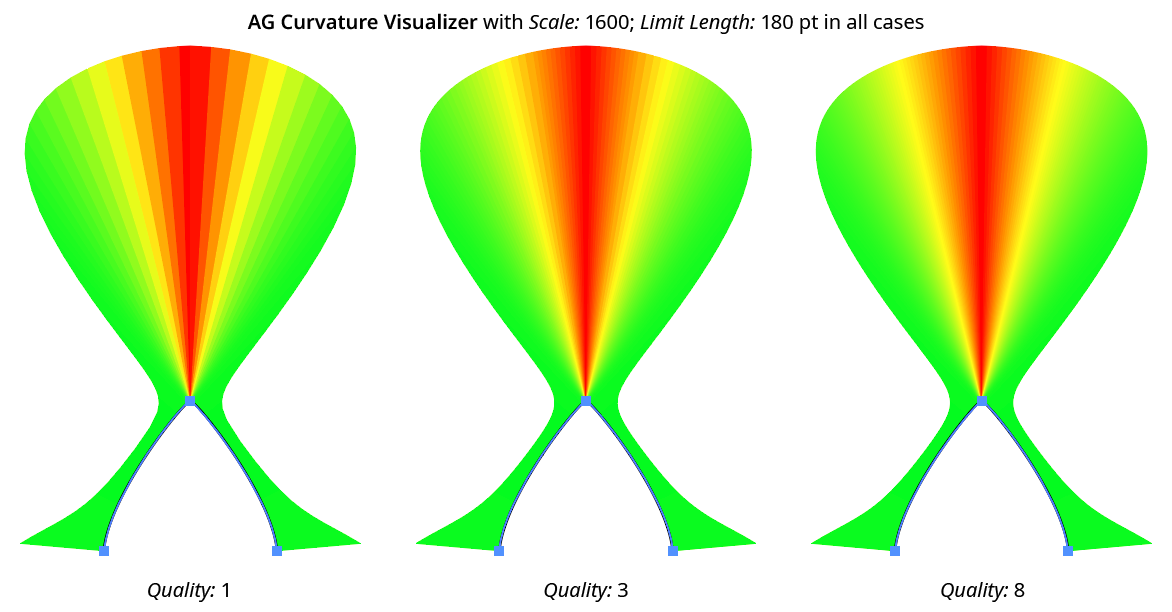
AG Curvature Visualizer Quality Examples
9. Positioning
Specifies the position of the curvature comb polygons in relation to the original path, from among Above Original, Replace Original, or Below Original.
10. Subgroup by Segment
When enabled, the curvature comb polygons along each segment of the path are grouped separately instead of being in a single group. This is useful when the curvature combs overlap each other; setting the Opacity is to something less than 100% will enable you to see the comb sections which are underneath others, as opacity is applied to each group separately.
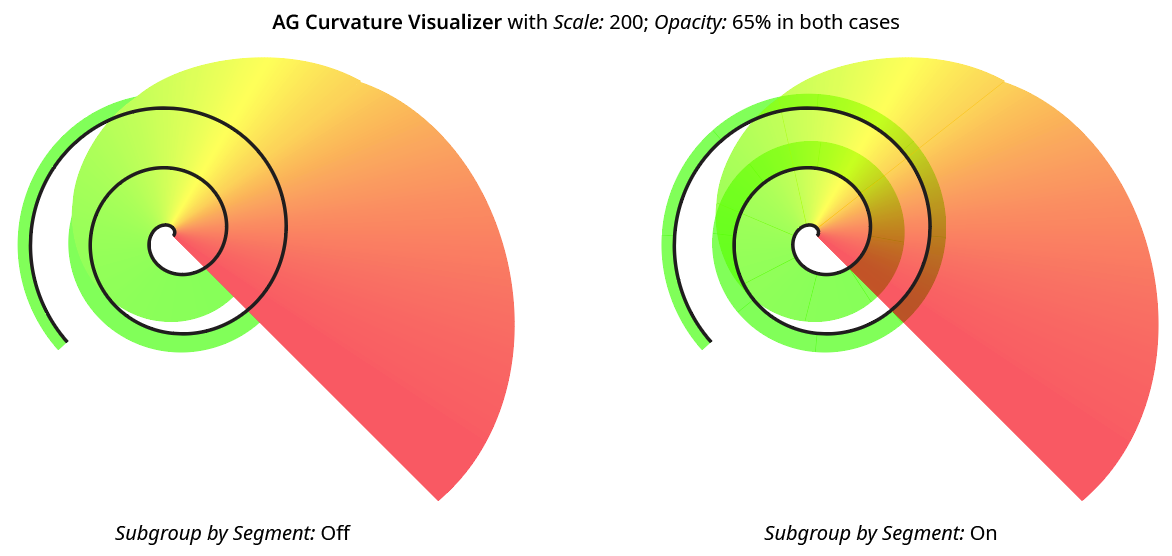
AG Curvature Visualizer Subgroup by Segment
11. Apply Button
Click to apply the AG Curvature Visualizer live effect to the selected artwork, with the parameters set as they currently exist in the panel. If the button is not available, then either nothing is selected or the selection already contains at least one object with an AG Curvature Visualizer effect. If the button is clicked with Shift pressed, the curvature comb polygons will be added and immediately detached, essentially creating them as editable artwork rather than as a live effect. However, this loses the ability to preview the effect first.